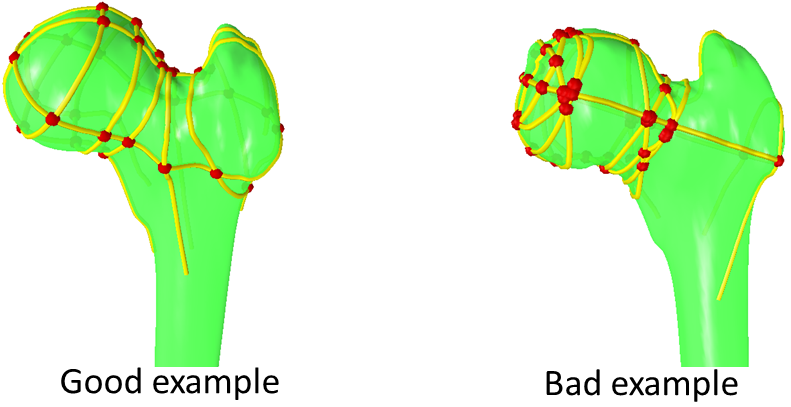Contour based refinement

VoTracer I/O Basic Manip. Visualization Segmentation Refinement Top
2) Refinement Contours
 This tool support refining segmented regions by placing and editing 2D contours.
This tool support refining segmented regions by placing and editing 2D contours.The tool is based on surface deformation algorithm and is well suited to small modification.
It is difficult to deal with large modifications and topological changes.
輪郭線を配置・編集し,すでに分割した領域の形状を修正するツールです.
Graph Cut等で分割できたものの,微妙に誤りが残ってしまった時に有効です.
あまりに大きな修正やトポロジーが変化するような修正は行えません.
T Ijiri and H Yokota:Contour-based Interface for Refining Volume Segmentation, Computer Graphics Forum, 29(2010), 7, 2153-2160.
現在は,ポリゴンメッシュの変形法がコアになっていますが,Level Set法を元に実装し直したらもっといいかなと思っています.
Workflow
- Start this mode by clicking Menu > ModeSwitch > "Segmentation Slice-by-Slice".
- Select target region ID.
- Set parameters for polygon mesh generation from the following dialog.
Explanation on the parameters are available here.
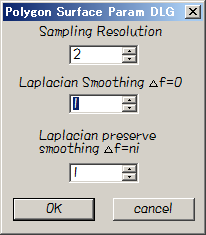
- Refinement by this tool(see below)
- Finish and seve the refinement by pressing Finish button in tool dialog.
User Interface
|
place contours and cross section ctrl+L-Drag draw a Cut Stroke to place a contour and cross section. Edit contours (pulling) Set d3.Grab&drag on and shift+L-Drag to pull the contour. Edit contours (overdrawing) Set d3.over draw on and shift+L-stroke to draw a new shape of the contour. (end points of the stroke should be on the existing contour) Edit contours (Rubbing) Alt+L-Drag to smooth the contour Store contours After editing, press d2. Store this fiber to fix and store the contour. (Once stored contour cannot be re-editied (can be removed)) Intersection point The red intersection points can be pick and draged by shift+L-Drag. |
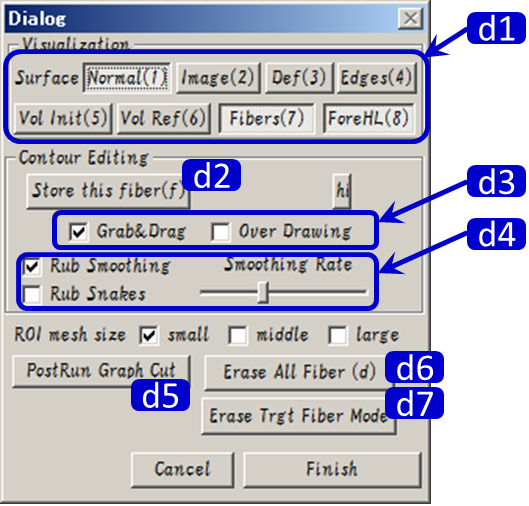
|
d1. switch visualization Nomal : show boundary surface Image : show volume image on the surface Edges : show edges of the surface Vol init : show region before refinement Vol Ref : show region after refinement Fibers : show contours ForeHL : show foreground on the cross section d2. Store this fiber button to store the contour d3. editing tools switch BrabNDrag and Overdraw. d4. Rubbing parameters d5. PostRun Graph Cut compute voxel level graph cut from current ROI d6. Erase All Fiber remove all contours. d7. Erase Trgt Fiber Mode When more than two contours (under editing) exist, pressing this button and double clicking a contour under will removed it. This process results in topological changes of the ROI. |
※このツールには三次元モデリングの知識が必要で、使いこなすには慣れがかなり必要です.
※コツは,なるべく均等に切断面と輪郭線を配置する事です.下図の右の用に,不均等に輪郭線を配置すると無駄な作業が多くなります.
※輪郭が多くなると不安定になります.多くの輪郭を配置しても望む修正結果が得られないときは,やり直したほうがいいこともあります.
※あくまで,初期形状が大体正解していて,微妙な修正を行うツールとして利用してください.